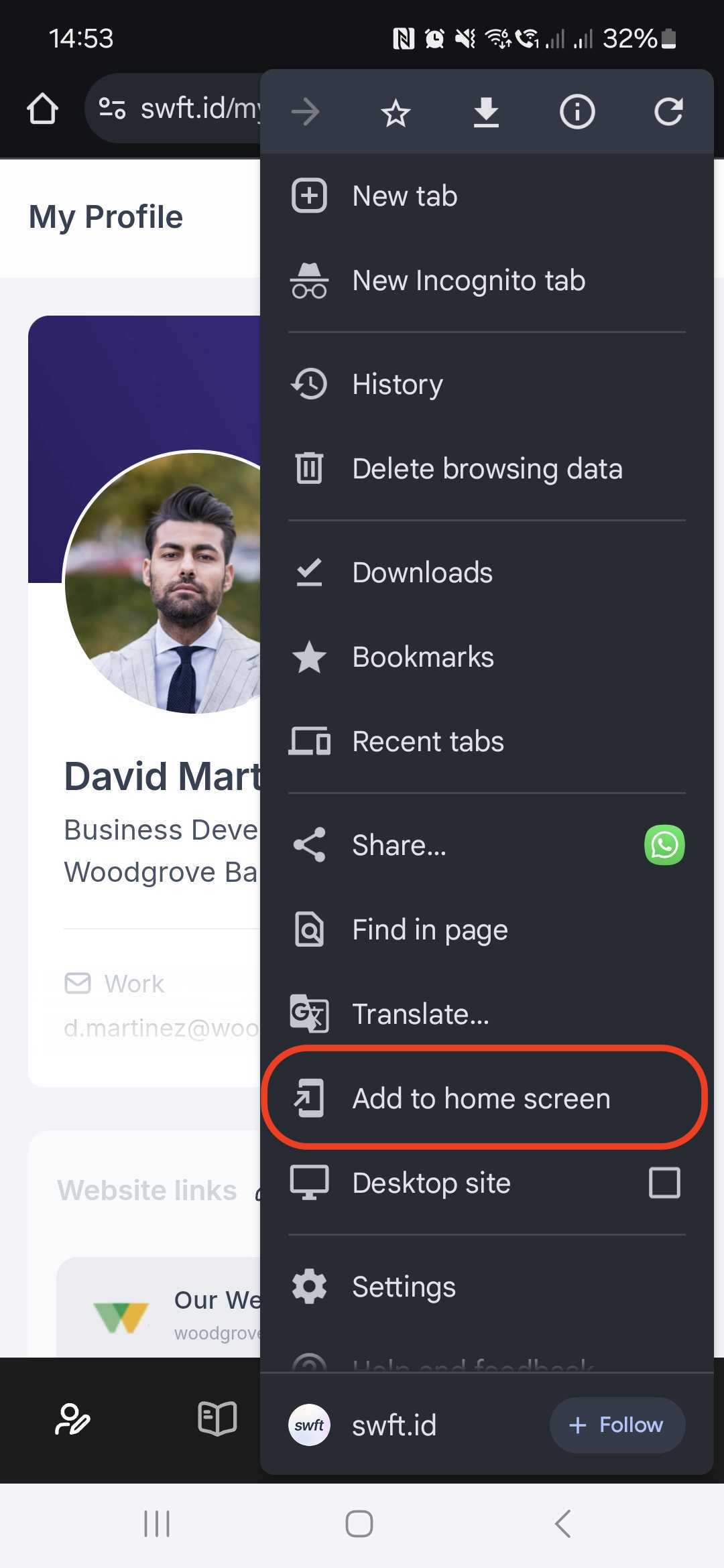1. Open Safari on your iPhone.
2. Navigate to your Swft Connect profile by entering the URL: swft.id/myprofile.
3. Tap the Share icon (a square with an arrow pointing up) at the bottom of the screen.
4. Scroll down and select Add to Home Screen.
5. Customize the name if desired, then tap Add. Your Swft Connect profile will now appear on your home screen like an app!
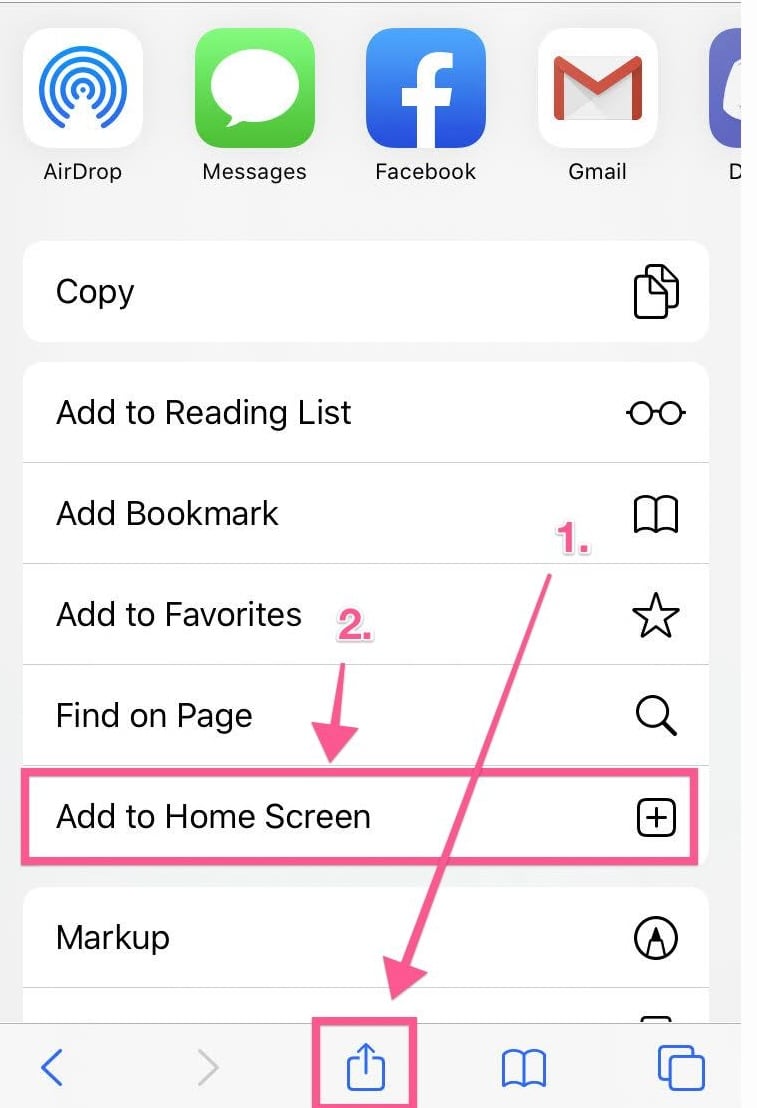
1. Open the phone browser on your Android phone.
2. Navigate to your Swft Connect profile by entering the URL: swft.id/myprofile.
3. Tap the Menu icon (three dots in the top-right corner).
4. Select Add to Home screen.
5. Follow the on-screen instructions to confirm. Your profile will now appear on your home screen for easy access!