This guide will show you how to add your Swft Connect profile link to your LinkedIn bio, allowing visitors to seamlessly access a complete company-branded page with all your key information and next steps.
1. Log in to LinkedIn: Go to linkedin.com and sign in to your account.
2. Go to Your Profile: Click on your profile picture or name in the top-left corner to open your profile.
3. Click the “Edit” Icon: Next to your profile photo and headline, you’ll see a pencil icon. Click on this to edit your profile introduction.
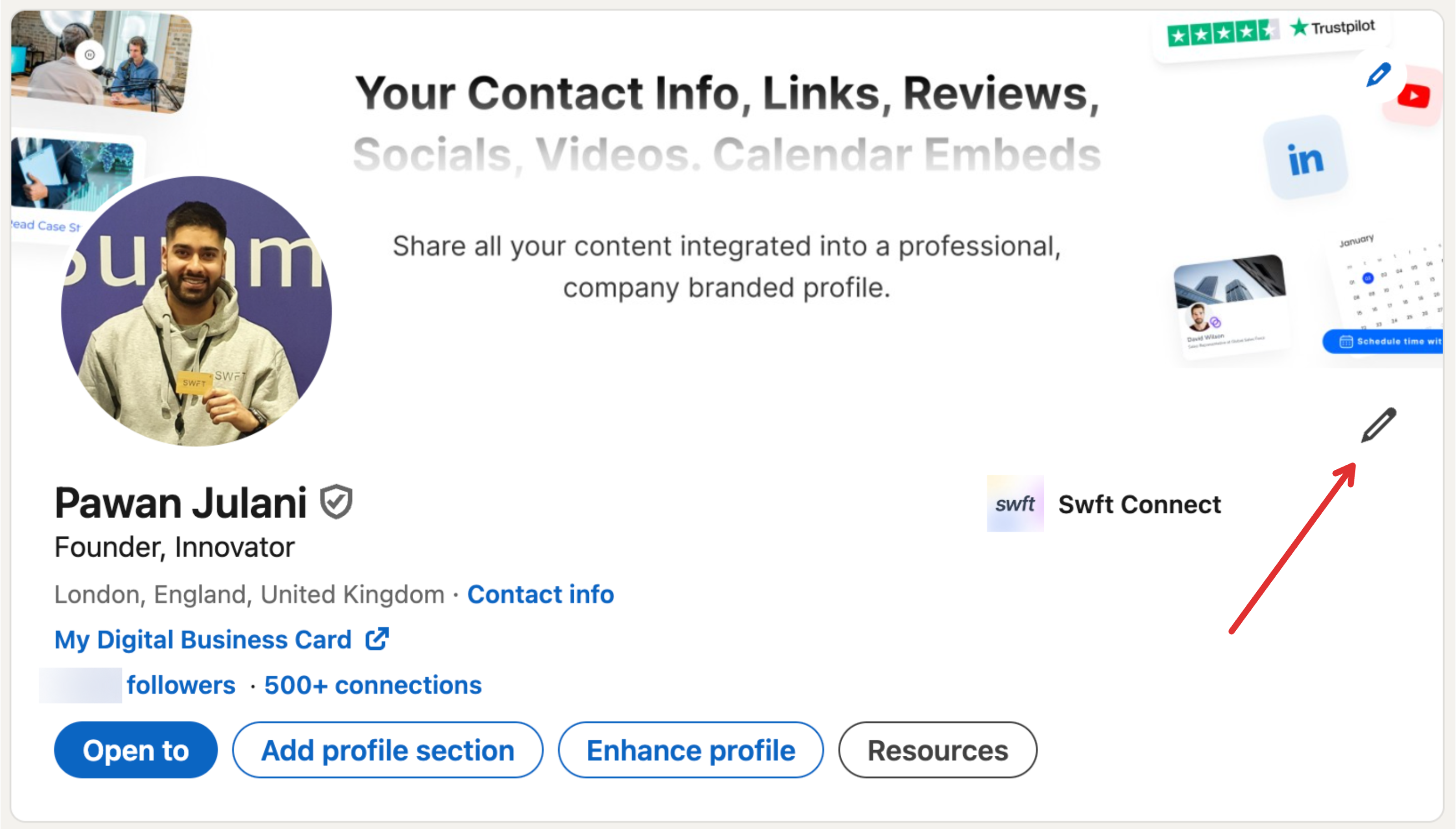
4. Add Your Swft Connect Link:
Scroll down to the Website Links section (usually located after your headline and under the contact info).
Click Add a Website.
In the text box that appears, paste your Swft Connect profile link.
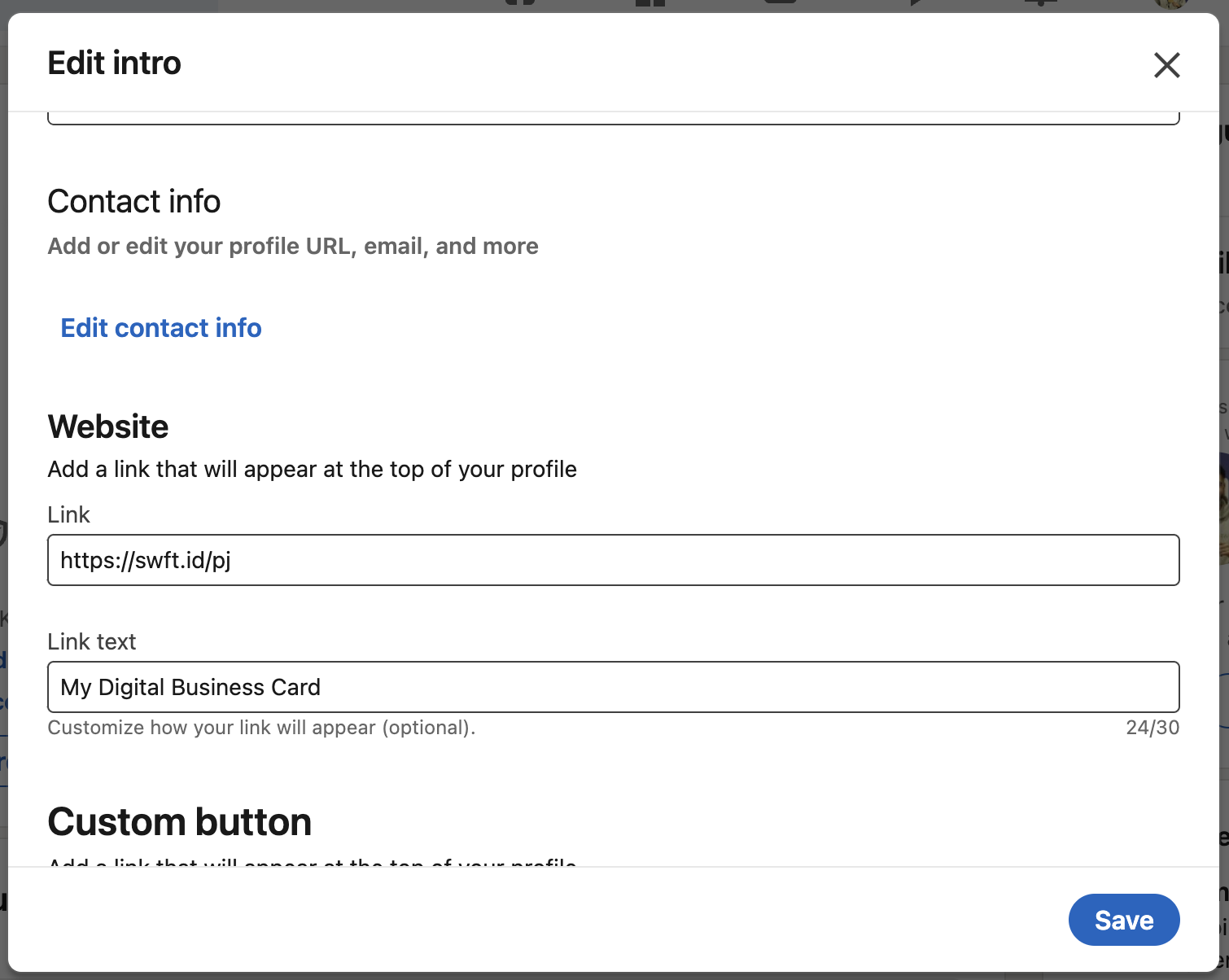
5. Customise Link Text (Optional): LinkedIn allows you to label your links. You can change the text to something like “View My Profile” or “My Digital Business Card.”
6. Save Changes: Once you’ve added your link and customised it, click Save.
Now, anyone visiting your LinkedIn profile will be able to click the link and view your Swft Connect profile.