By adding your Swft Connect profile to your email signature, you’ll make it easy for contacts to access your professional details in one click!
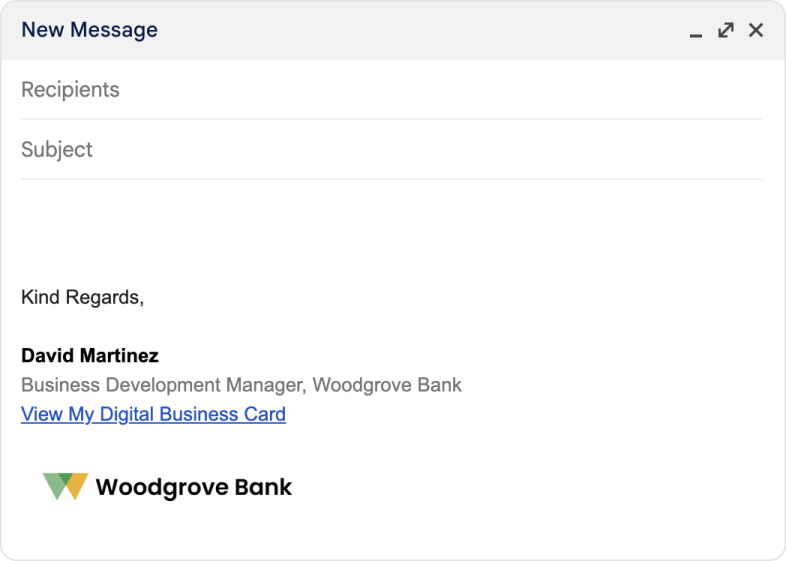
1. Open Gmail and click on the gear icon ( ) in the top-right corner.
) in the top-right corner.
2. Select See all settings.
3. Scroll down to the Signature section.
4. Click Create New (or edit an existing one).
5. In the signature editor, type your text (e.g., “View My Digital Business Card”) and highlight it.
6. Click the Link button ( ) in the toolbar and paste your Swft Connect profile link.
) in the toolbar and paste your Swft Connect profile link.
7. Click OK, then scroll down and click Save Changes.
1. Open Outlook and click on File in the top-left corner.
2. Select Options, then click Mail from the sidebar.
3. Click Signatures.
4. In the Email Signature tab, select New (or choose an existing signature to edit).
5. In the editor, type your text (e.g., “My Profile”) and highlight it.
6. Click the Insert Hyperlink button and paste your Swft Connect profile link.
7. Click OK, then click Save.